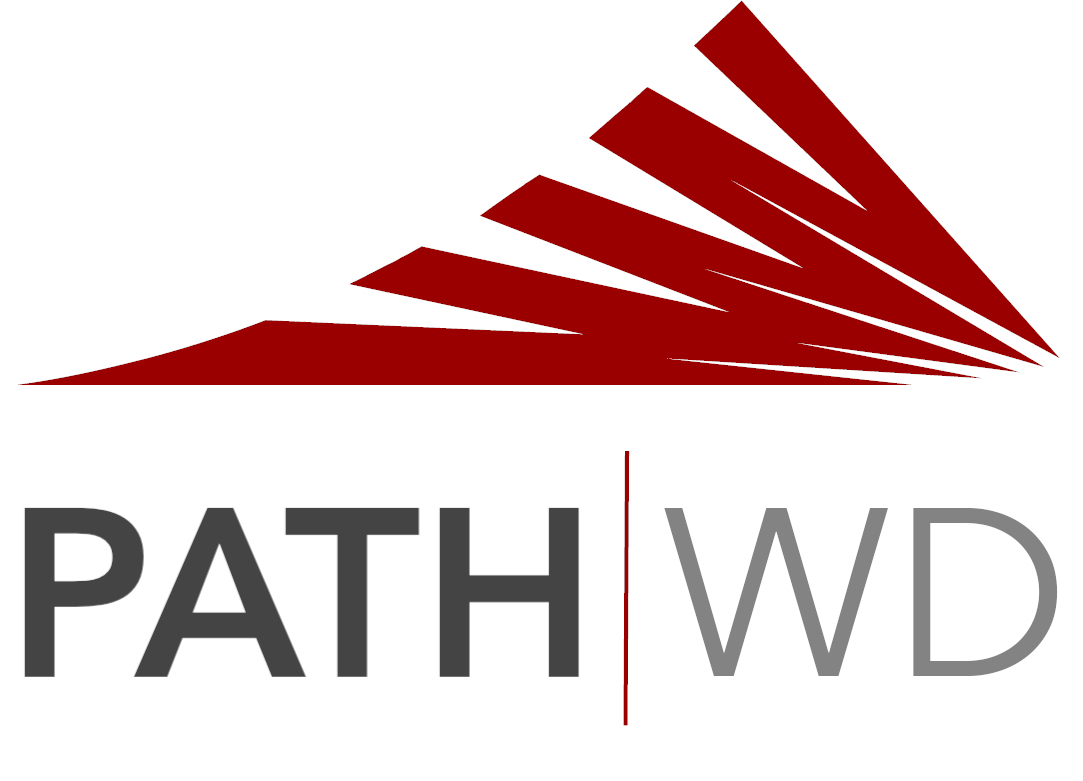PATH PRICING
Ready to Elevate Your Operations?
Get started with PATH and revolutionize the way you manage your window and door dealer operations.
✔ Up to 6 Users
✔ 1 Location
✔ CRM & Sales Management
✔ Order Management
✔ Installation Management
✔ Service Management
of orders processed.
✔ Lite Features Included
✔ Up to 30 Users
✔ 1 Location
✔ Barcode Scanning
✔ Warehouse Management
✔ Accounting Integration
of orders processed.
✔ Lite Features Included
✔ Up to 60 Users
✔ Up to 3 Locations
✔ Barcode Scanning
✔ Warehouse Management
✔ Accounting Integration
Applicable taxes not included.
Metered Pricing Example
The fee for an order with a list price of $50,000 is $100.
For orders without list price, 2x cost is used for List.
WHAT YOU GET
Platform Wide Features
✔ Desktop, Tablet & Mobile apps
✔ Personalized Dashboard
✔ Workflow Tracking
✔ Shared and Personal Calendars
✔ Internal Messaging
✔ Integrated Files and Photos
✔ System-wide Search
✔ Google Maps Integration
✔ Human Support
CRM & Sales
Management
✔ New Lead Tracking
✔ Open Jobs Oversight
✔ Quote Creation & Revisions
✔ e-Signatures
✔ Task Tracking & Automation
✔ Outreach Recording
✔ Customer Success & Revenue Reports
Order
Management
✔ Purchase Order Tracking
✔ Acknowledgement Processing*
✔ Shipment Tracking & Updates
✔ Automated Customer Updates
✔ Logistics Reports
*extract order lines from PDFs with no manual data entry
Installation
Management
✔ Job Scheduling & Dispatch
✔ Material Management
✔ Digital Inspection Forms
✔ Photo & Video Documentation
✔ e-Signatures
Service Management
✔ Warranty Management
✔ Work Order Management
✔ Preventative Maintenance Scheduling
✔ Field Service Technician Management
✔ Service History Management
✔ e-Signatures
Barcode
Scanning
✔ Individual Tag Tracking
✔ Tag Based Receiving
✔ Tag Based Inventory Check-In
✔ Tag Based Loading and Delivery
✔ Tag Printing
✔ No Manual Data Entry
Warehouse Management
✔ Partial vs Fully Received Tracking
✔ Automated Receiving
✔ Automated Inventory Tie-In
✔ Inventory Based Scheduling
✔ Stock Item Tracking
Accounting Integration
✔ Seamless Quickbooks Integrations
✔ Automated Estimates
✔ Automated POs
✔ Automated Invoices
✔ Automated Payments
✔ Financial Reporting